Verifying Access Code
If you have a correct access code entered during installation, your Administration Window will display the number of sessions licensed to your server. If there is a problem with the access code, you will see zero sessions (both pooled and standard) in the status area of the upper-right:
Incorrect or Missing Access Code:
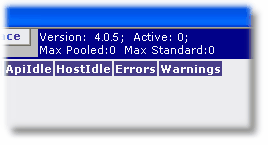
If you did not enter the access code during installation or maybe entered it incorrectly, click on Service Settings in the Administration Window.
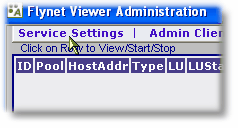
By default the Administration menu will be highlighted, enter your access code in the appropriate property on the right of the screen.
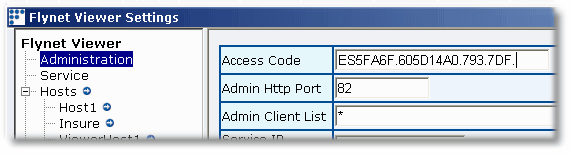
Click apply and then close.
Note that in order to activate your access code you may need to restart the service.
To restart the Flynet Viewer Service, you can use the Taskbar Icon and click first on Stop, then Start.
Or, use the standard Windows Services applet, opened with:
Start >> Settings >> Control Panel >> Administrative Tools >> Services
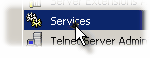
Once the services applet is loaded, find the Flynet Viewer Emulation Service entry, right-click and select Restart:
