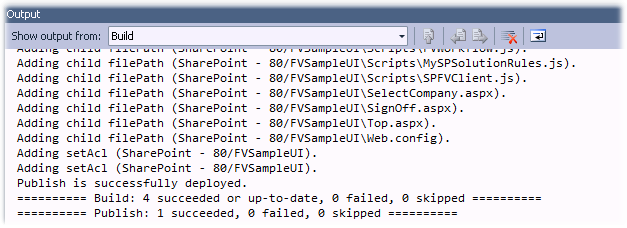This section assumes that you have Visual Studio 2010 or VS2012 and a local installation of SharePoint 2010 and IIS 7.0.
Note that you can remotely deploy from Visual Studio 2010 or 2012, but that the target server (assuming Windows Server 2008 R2 and IIS7) must have the Web Management Service active. For more information on configuring IIS 7 for remote administration, see: http://learn.iis.net/page.aspx/158/remote-administration-for-iis-manager/
To publish/deploy:
1.Right-click on the Web Application project node and select Publish:
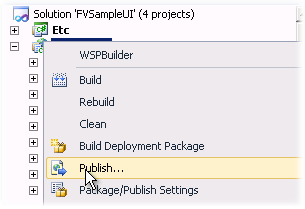
2.Check the properties as generated--once again, if the server name you specified in Flynet Studio was misspelled or incorrect, now is the time to fix it:
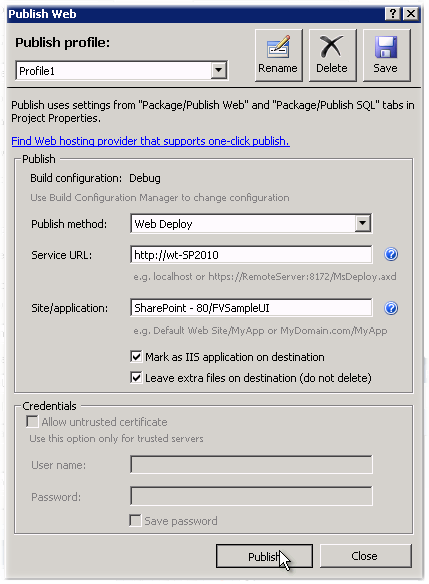
Note the Site/application is defaulted to the default for SharePoint on new servers, "SharePoint - 80" for the IIS7 Web Site name--if your SharePoint site uses a different name, change it here before clicking publish...
3.If no errors occur, the output for the Publish action should look something like this: