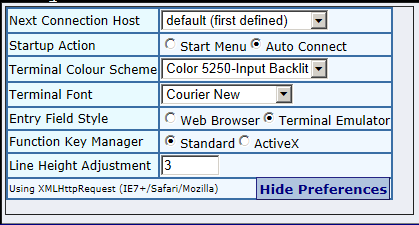|
Using the Preferences dialogue |

|

|
|
|
Using the Preferences dialogue |

|

|
Using the Preferences dialogue
The Preferences dialogue is displayed by clicking on the ![]() Preferences Icon in the lower left of the Flynet Viewer window. To close the dialogue, click on the "Hide Preferences" button or click on the Preferences Icon while the dialogue is displayed.
Preferences Icon in the lower left of the Flynet Viewer window. To close the dialogue, click on the "Hide Preferences" button or click on the Preferences Icon while the dialogue is displayed.
If this icon is not visible, it probably means that your Flynet Viewer server has been configured in "locked-down" mode, and all preferences are preset for you...contact your server administrator for more information.
Note: depending on your server's configuration you may not see all of the fields possible in the preferences dialogue. In many situations, it enables consistency across all users for the server administrator to configure the server so that you do not have access to change many of the fields shown.
Click on any field in the following picture of the Preferences dialogue to view the help for that field: