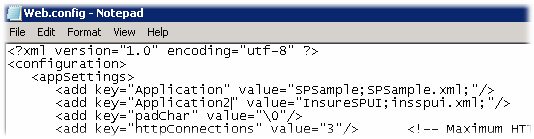These actions are required for any application deployment to a new server of a Flynet ASP.NET UI application.
If you are running on the same PC/server as you generated the application with using Flynet Studio the following steps are not necessary but please review and check the files to understand the two activities.
Copy the Screen Definitions XML File to the Flynet Folder
There is an important XML file that is generated along with your ASP.NET application, this file contains screen recognition criteria as well as simple attributes for each FieldMap and Field defined for each screen. Any time a new screen, fieldmap or field is added to a Flynet application in Flynet Studio, this file should be updated along with the updated ASP.NET Flynet application.
You can find the file, named using your project name, in the c:\program files\flynet\viewer\definitions folder (or in the location you installed Flynet if not in c:\program files). Copy the file from the Flynet development PC to the target server, if a different machine. Copy it to the matching folder ([Flynet installation folder]\viewer\definitions).
Check web.config for FVTerm (Flynet Terminal Emulator)
When used as a terminal emulator for all un-enhanced screens, the FVTerm application requires an entry in its web.config for each enhanced UI application that utilizes it as an emulator.
This entry enables FVTerm to recognize when a screen should be part of an enhanced ASP.NET page set and switch context to the Flynet ASP.NET application from the emulation mode.
For an application named SPSample and a definition file named SPSample.xml, the following steps will ensure a correct configuration. These steps are only required once per enhanced ASP.NET application deployed:
1.Find the FVTerm web.config file. FVTerm is normally installed to c:\inetpub\wwwroot\FVTerm
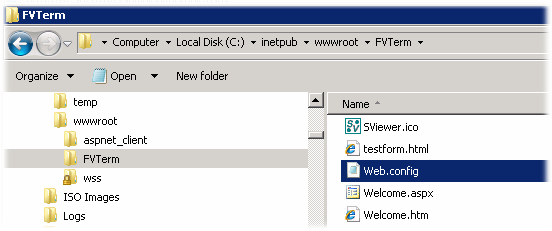
2.Edit the FVTerm application's web.config and check the application configuration entries. If the SPSample entry is missing, add it as follows. Note that multiple keys can be used, just ensure each key starts with "Application". This example shows that two ASP.NET applications rely on FVTerm to provide fallback terminal emulation on this server: