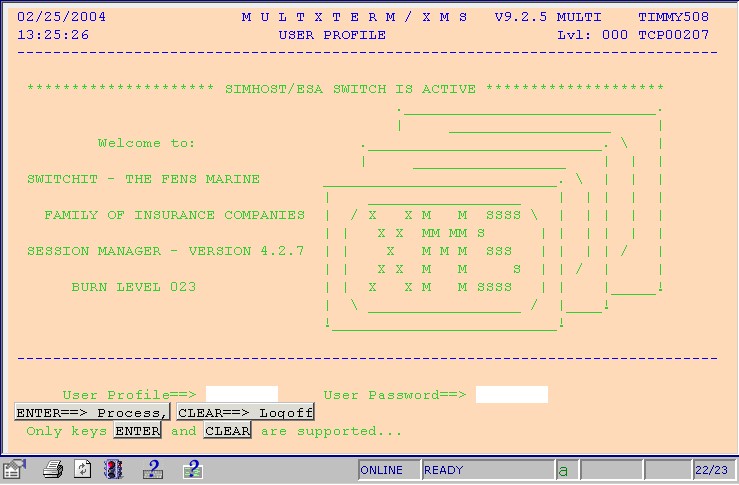The new style sheet needs to be added to the web.config file in the FVTerm web application folder before it can be used by clients. Open the web.config in notepad (or your favourite text editor).
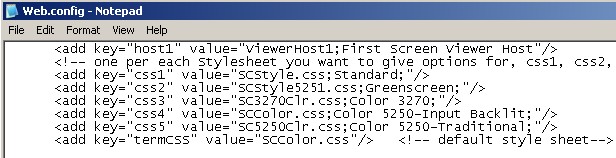
Scroll down to the section containing the "CSSx" entries. Add a new line, incrementing the "CSS" number, and giving the name of the new CSS file. In the case of the example, the CSS file is "AccountsStyle.css" so the updated web.config file would appear as below.
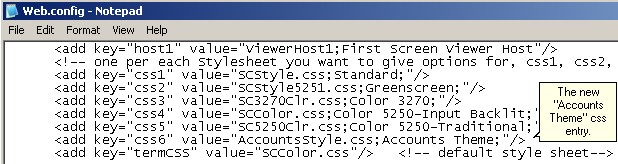
Save the web.config file and open a new browser window. Connect to the FVTerm web application and click the "Preferences" icon. When you click the "Terminal Color Scheme" dropdown the new "Accounts Theme" entry has been added to the list of styles.
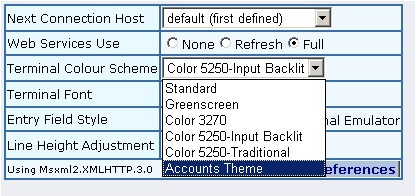
Select the "Accounts Theme" style. The display will change to the new peach and lime style sheet.