
Now that we have registered, downloaded, and installed the Inventu Emulation Service, it is time to Run the Connection Wizards that should automatically display following the Setup as long as the "Display Configuration Web Page" Checkbox is checked on the last dialog of the Setup.
At the completion of the Setup--the web page CfgAdmin.html will open, to Proceed, click on OK:
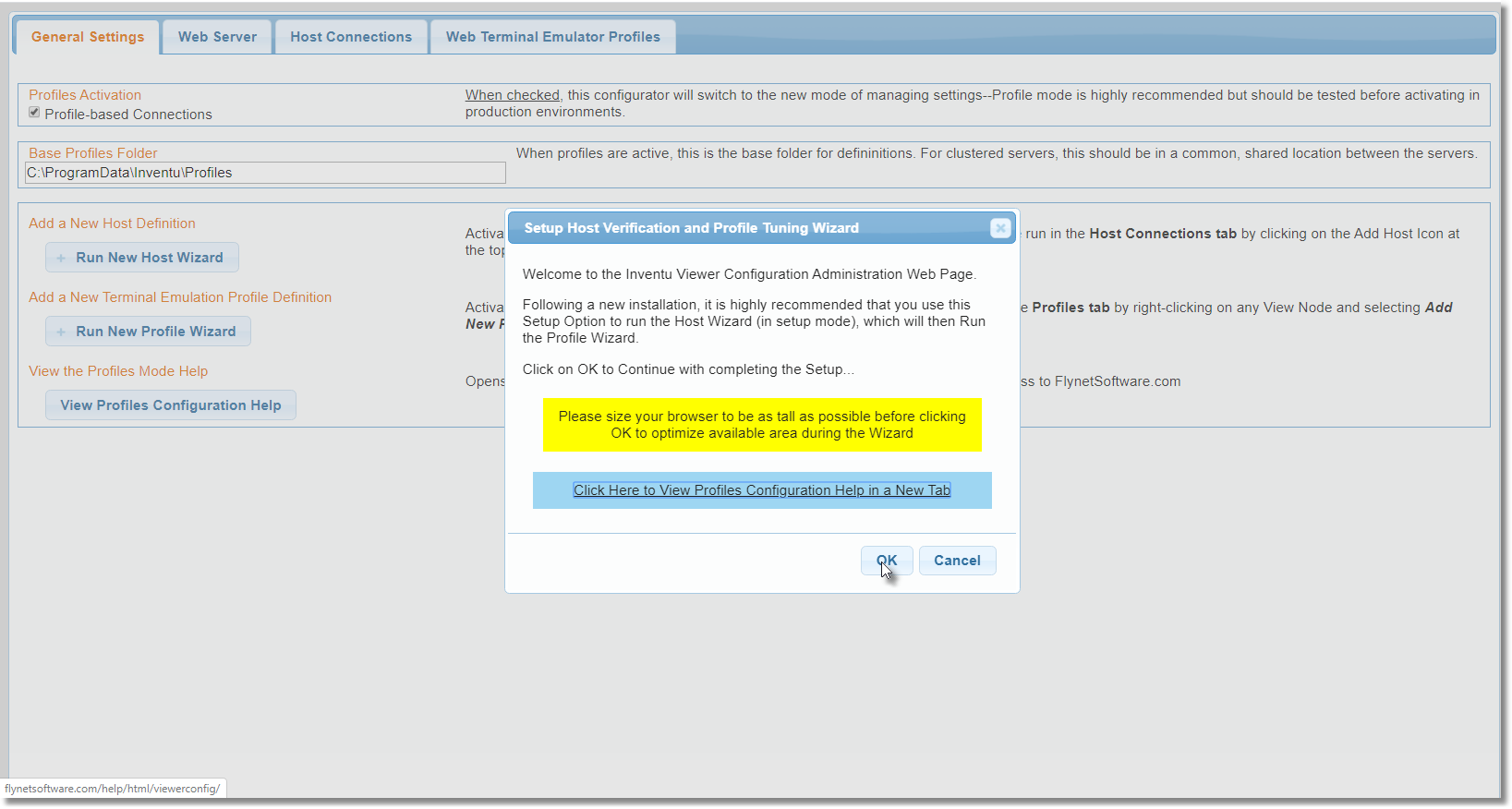
Please be aware that on some Virtual Server Installations the display dimensions may be quite small--this is why it is important to maximize vertical height
of the browser. This helps with later steps that have an emulation panel embedded in the Wizard.
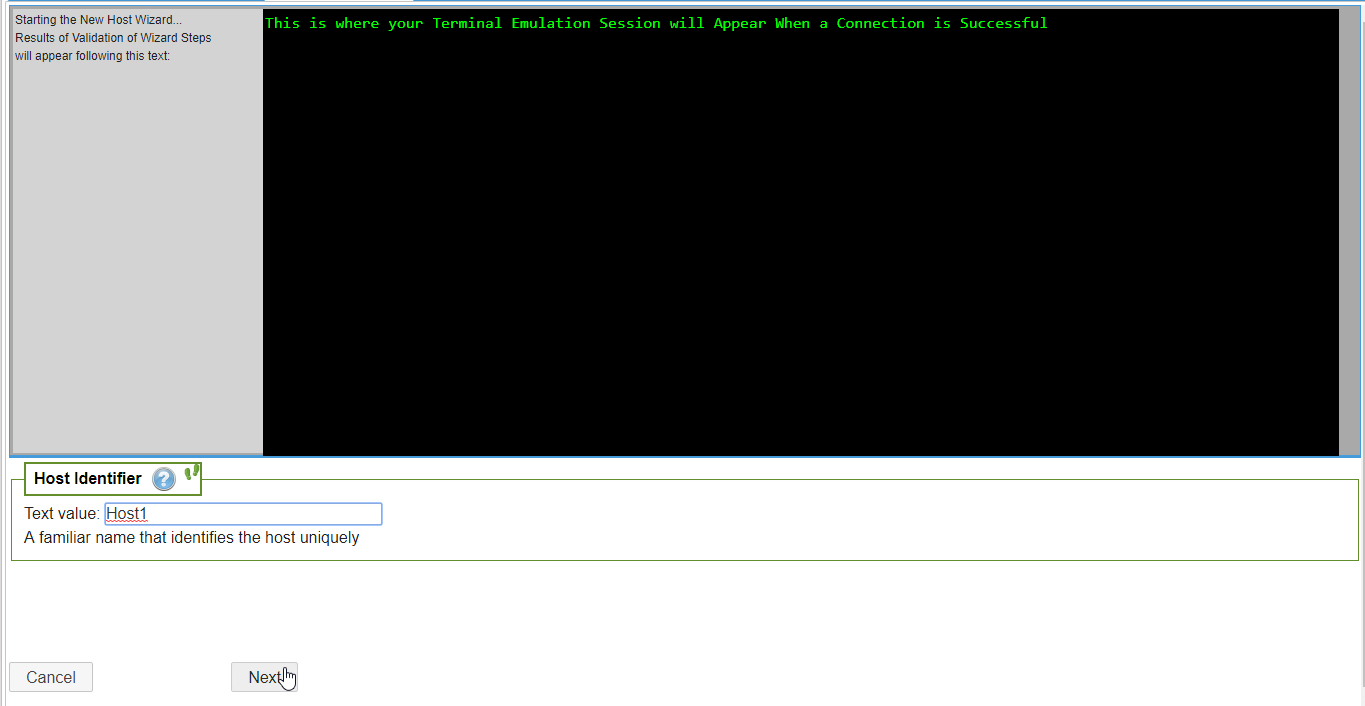
You can now change both settings entered in the initial Setup as well as others offered by the Wizard -- Host Identifier is like a programming label and is
not seen by end-users. You can change it or leave the default of Host1.
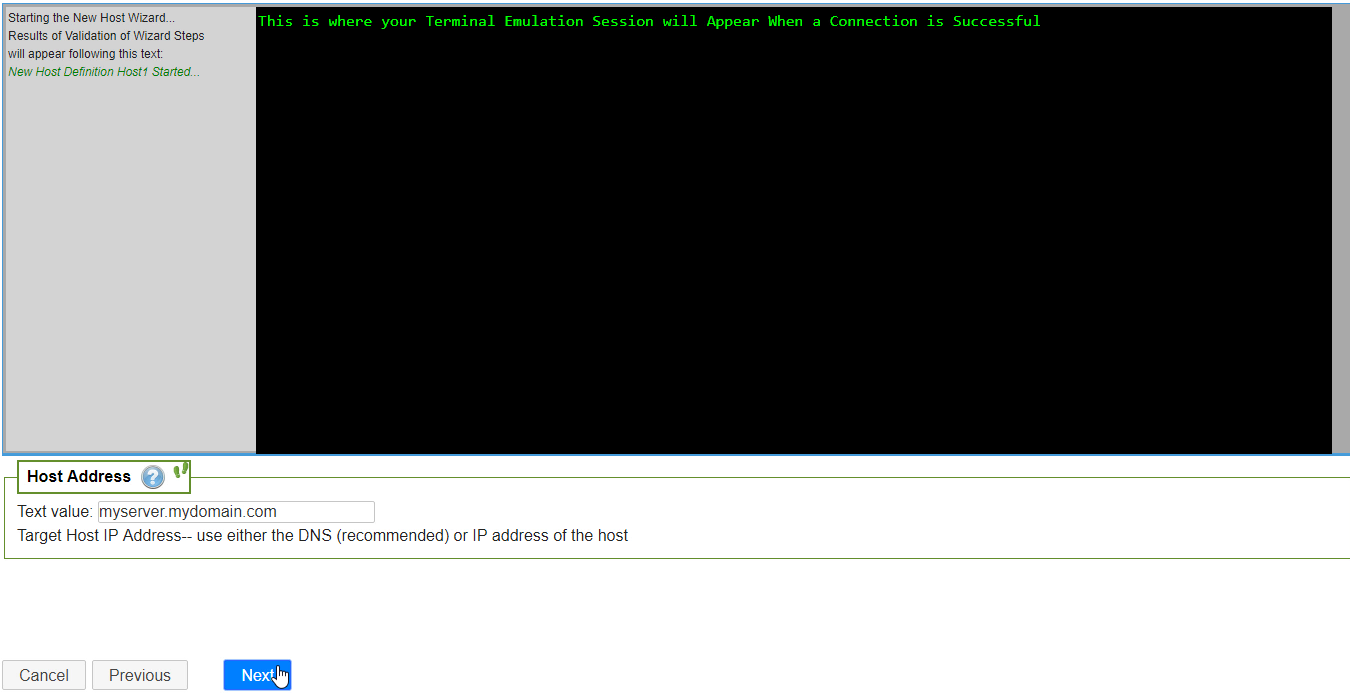
Note that after clicking Next on this panel, the Wizard will probe the Host Address to verify that it is accessible by the Server, as well as checking which ports are
available...it checks the common ports of 22 (SSH) , 23 (Telnet) and 992 (TLS).
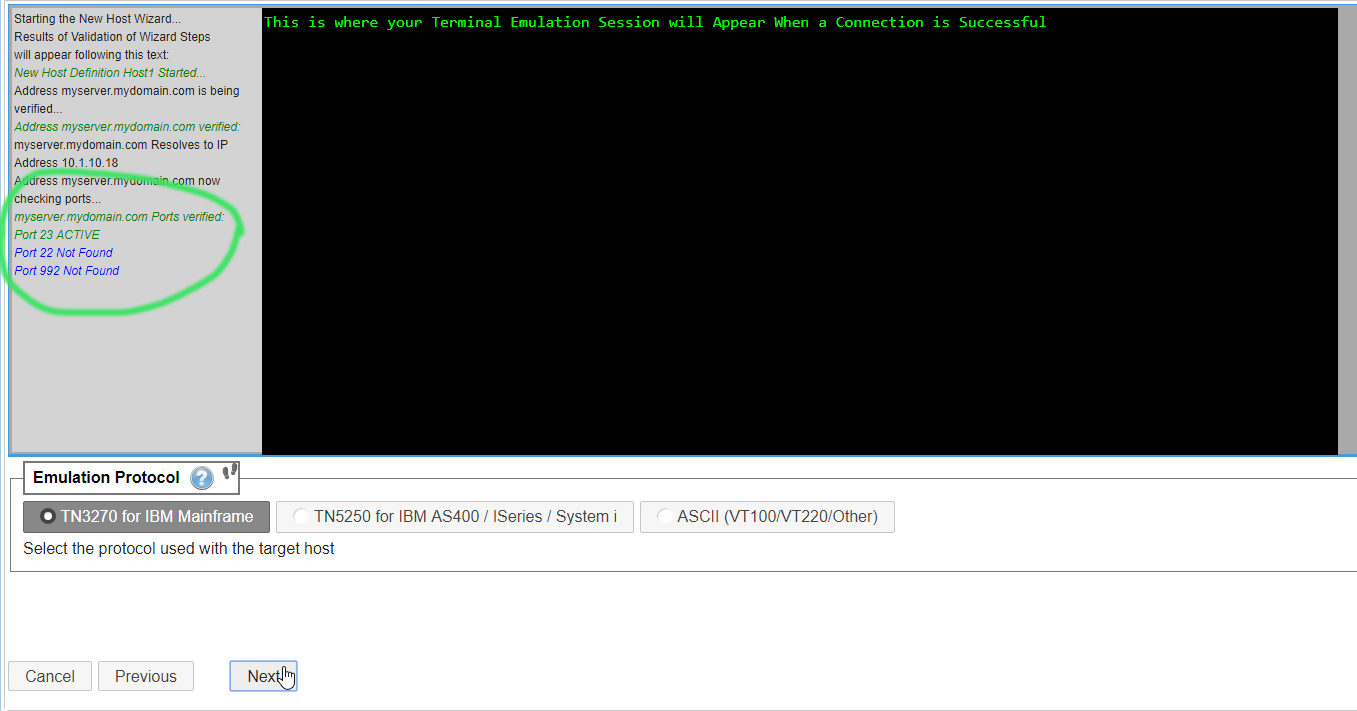
As you verify the Protocol selected during the initial Setup (you can change it here if you want to), note that the Wizard has probed common Telnet Ports and
found port 23 active (standard Telnet)
As you Click through the Wizard, you can make changes or tweak the settings, and use the Previous button if needed:
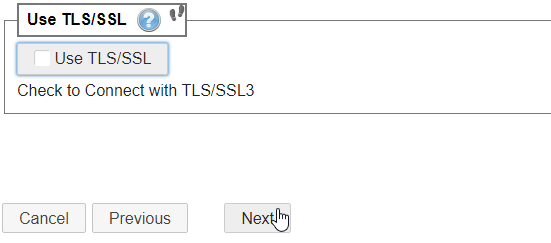
If you are connecting with an ASCII protocol, this will provided an SSH option
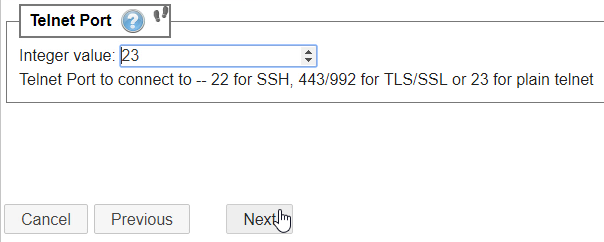
You can enter any port you want to--especially if you know that your host is using a non-standard port
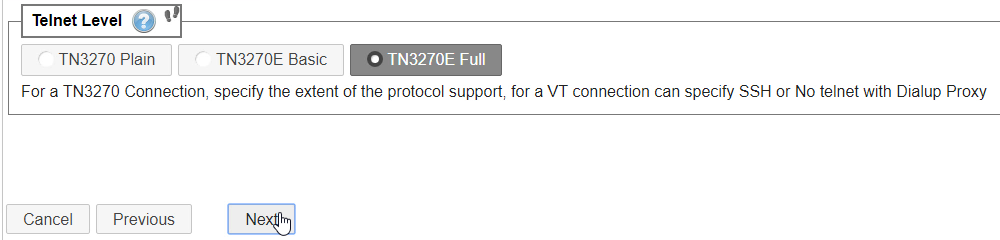
Each Protocol Type may offer different options--for TN3270 you can choose the Level
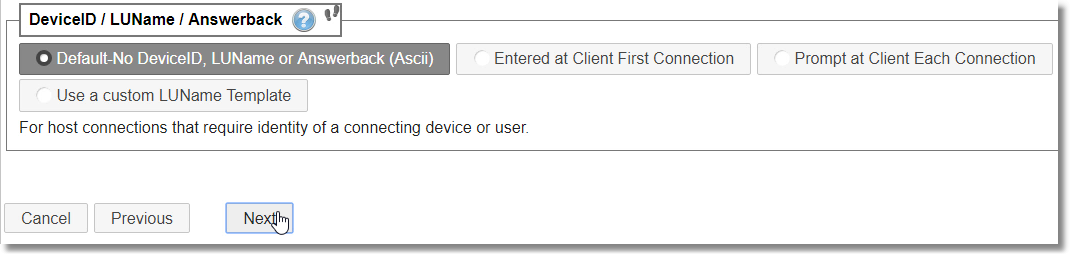
Some hosts require a Device ID (also called LU Name) for a connection (both TN3270 and TN5250 can have this requirement) -- Here you can
set options for a DeviceID / LUName or AnswerBack for an ASCII connection
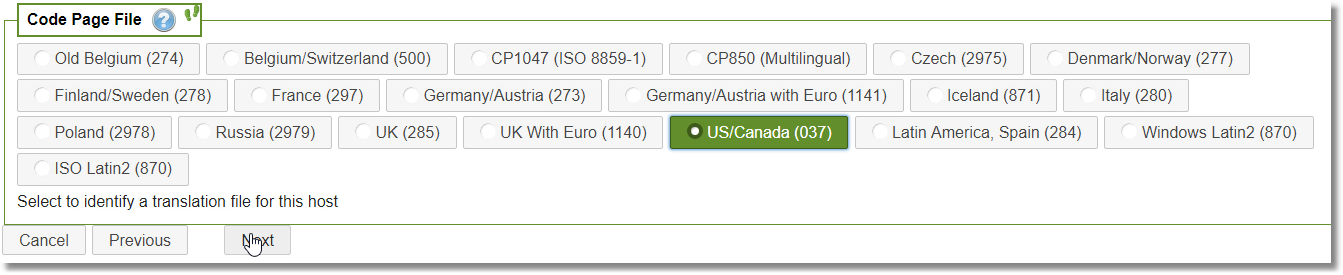
For EBCDIC hosts (TN3270 and TN5250) you will want to select the correct CodePage for your connection--look in an existing Terminal Emulator
connection definition or ask a mainframe administrator
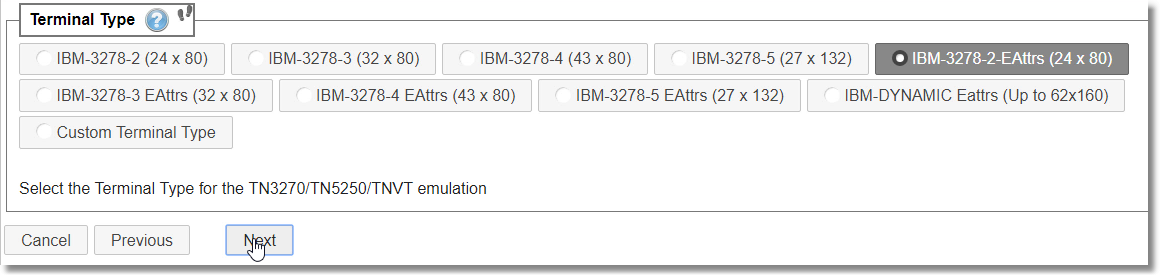
Each Protocol offers a different set of Terminal Types that can be set -- including the Customer Terminal Type which lets you key-in a custom string
to send to the host.
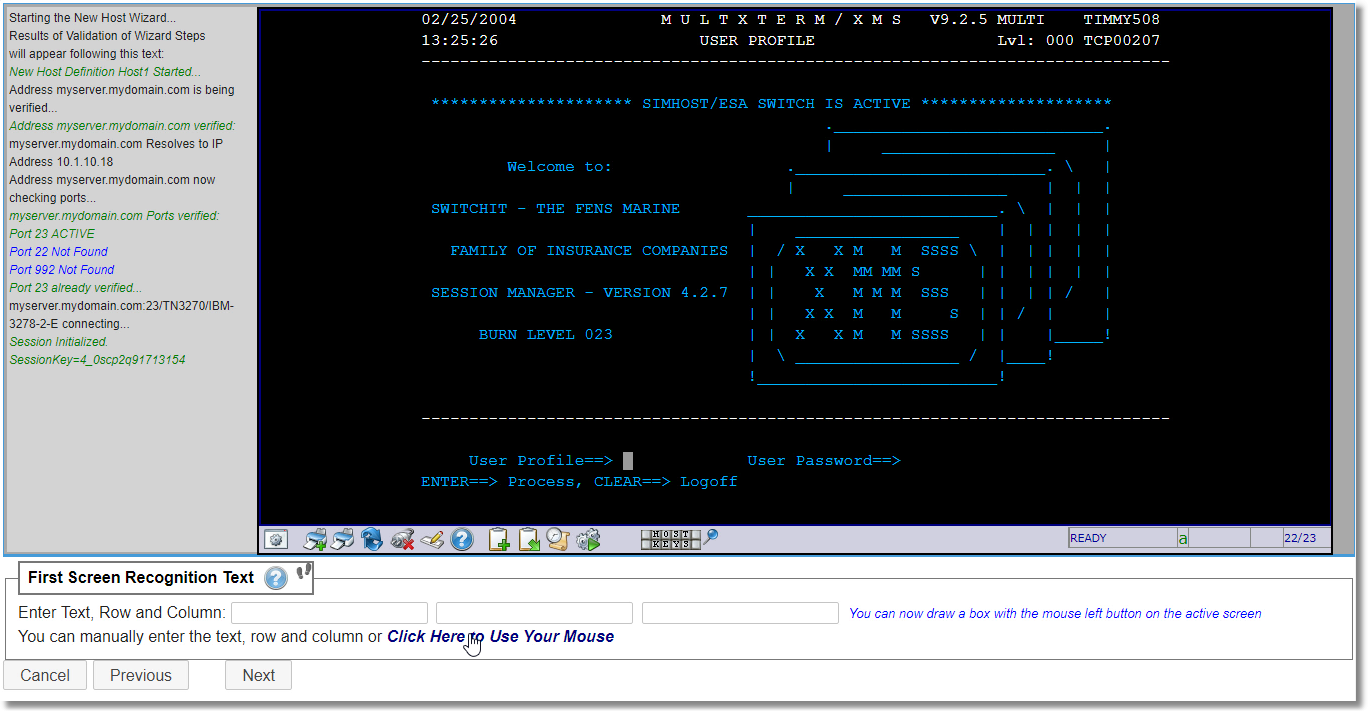
Were your settings correct? This is the step that uses the active settings to connect--if there is an issue, you may see an error. Hopefully you can
figure-out how to use the Previous button to correct a setting until the connection is successful.
By clicking on "Click Here to Use Your Mouse" you can draw a yellow box around text on the screen that helps speed-up connections.
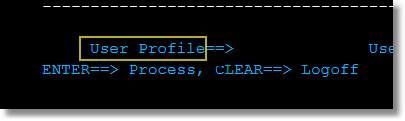
Draw with the left mouse button--when released, the text and location will be captured:
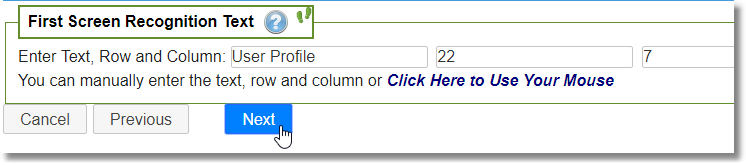
This will complete the Host Connection Wizard:
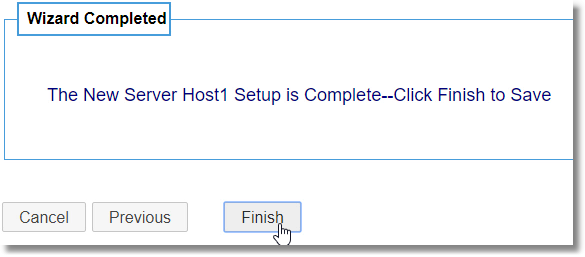
Next-up is the Profile Wizard that You use to select Default Fonts and other settings for a connection:
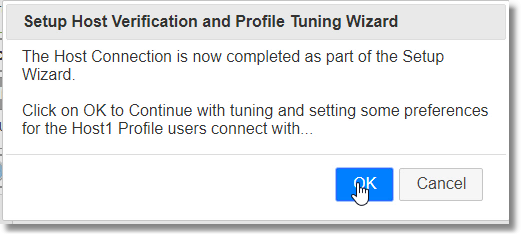
Next Step: The Profile Setup Wizard
