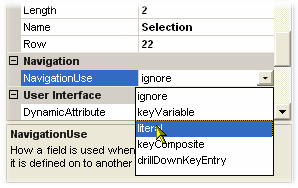To create a simple FieldMap directly without using the Screen Mapping Wizard.
Provided Help:
Online Videos:
Tutorial for Simple Field Mapping:
1.Check to see if a screen has a field map already by opening the Screen Definition in the Project Explorer:
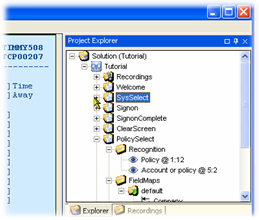
2.Here you can see that the Field Maps node is empty
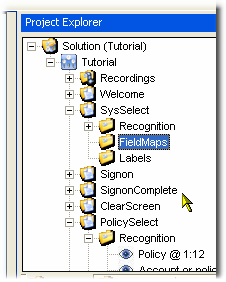
3.Right-click to Select New Map. The first map in every screen is automatically named "default" which is the recommended name for the first map, as the default map is a singleton map (no recurring rows) and will carry the same name as the screen in runtime programming:
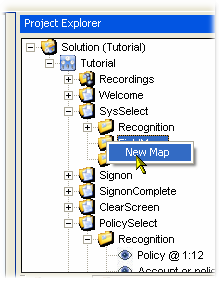
4.Now the new map (default) is created and given focus. Any time a FieldMap node (such as default) has focus, the screen editor area acts as a visual mapper for the fieldmap. Clicks into the map area will create a field based on surrounding attributes. You can click to automatically create a field based on attributes, or press and hold the left mouse button while swiping to define a field of with specific starting and ending columns.
Here a field has been simply clicked with the left mouse button:
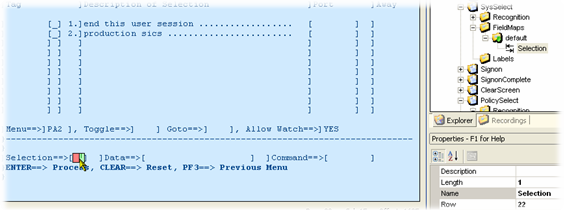
You can see that the field has been added to the default map with a name based on the prior label on the screen. You can now change the name of the field or other properties.
5.An important property to be aware of is the NavigationUse property. This affects how navigation code will be generated...in the case of this screen, the entry used is a literal because it selects the next screen based on a literal value (rather than a key value such as a customer number). Literal values are not surfaced as parameters as navigation from one screen to the next will use the recorded literal values to perform navigation. The NavigationUse property is set to Literal: