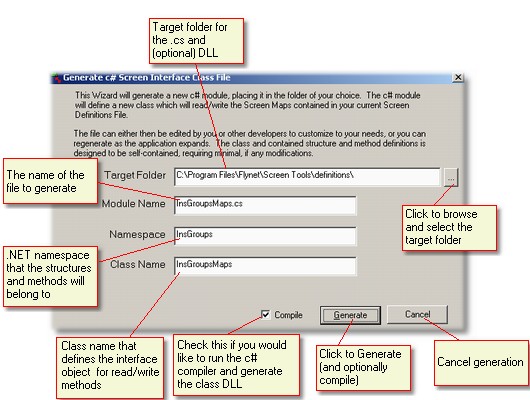Form Description
The Generate c# Screenmap Class File Form provides fields you use to control how and where the file is generated. For more background on the generated file and its contained structures, classes and methods, please see the menu description for the Generate c# Screenmap action
Enter the folder where the c# and optional DLL files should be written. The default is the active definitions folder as defined for the Flynet Viewer service, but you may prefer a folder that is more closely associated with your active development folder. To select a different folder, enter it directly or use the Folder Browse button which is immediately to the right of the Target Folder Field.
Click to open a standard Windows "open" dialog set to only chose a folder, which will enable you to locate the folder you would like to set in the Target Folder Field.
This defaults to the name of your Screen Definitions file with the text "Maps" appended...you can change to whatever name you chose. This name will be the same for your .cs file as for your DLL file. The name entered here will be used to include your DLL file as a reference in any project you chose to use it in, but has no direct effect on the classname or namespace.
Enter the name of the formal .NET Namespace the code should be generated under. The name you use here all depends on how your are structuring the modules and namespaces in your project. Generally for simple projects it is useful to place all modules under the same namespace to simplify references in code.
The default is the name of the Screen Definitions file with "maps" appended.
Enter here the name of the class that will be used to associate the generated screen read and write methods with an active HostScreen object. This represents a simple object that is created prior to reading or writing a screen through the generated methods so that certain connections (such as the target HostScreen object) can be maintained across multiple screen read/writes.
If checked, the generation tool will execute the command-line based c# compiler at the end of the generation. This will create a DLL with the same name as the Module Name Field in the folder defined in the Target Folder Field.
If any errors are generated in the compile, they will be displayed in a separate pop-up window.
Click this button to generate the .cs file as well as run a compile it if the Compile Checkbox is checked.
If the compile checkbox is not checked, clicking the Generate Button will generate the file and close the form.
If the compile checkbox is checked, clicking the Generate Button will close this form, generate the file and then run a compile. A pop-up will appear at the end of the compile with compile status--if there are any compile errors, the pop-up will include the errors produced during the compile.
Click to cancel the generation, the optional compile, and any dreams you may have had involving either.