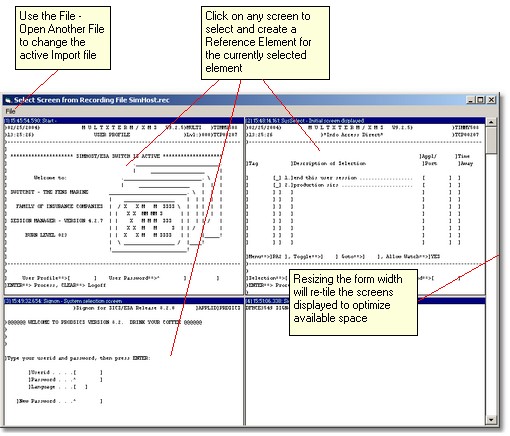The Screen Recorder Files import form is displayed following the selection of a recording or log file during an import operation from a ScreenGroup Reference Import button or Screen Reference Import button.
For more information about how the Screen Recorder Files Import Form is displayed, please refer to the topic Importing a Screen Reference in the Common Actions chapter.
How the Import Form Works
The import form is a simple selection form that displays the currently selected Flynet Viewer Recording or Log file contained screens in a tiled display mode.
The first time you request an Import, you will be provided a standard Windows File Open dialog box. You can select a file from any location accessible, which can be a recording file or log (trace) file.
After the first time the Import form is displayed, it will keep its currently open file, as well as the scroll location, so that subsequent import operations are simplified (when building a definitions file, typically many screens will come from the same recording file, in the sequence they occur).
This is very simple: just click on the screen with the mouse and it will be added as a Reference element to the currently selected Mapper element. When a screen is selected, the Import form will hide itself, waiting for the next import request.
Changing the Active Import File
If, after the initial load of an import file, you wish to load a different file, the File - Open Another File pull-down menu can be selected. This will display the Import File selection dialog from which you can select a new file to display.
You can freely resize the form in order to view the most screens possible. Whenever the form width is changed, the screens will be re-tiled to optimize the viewing area.