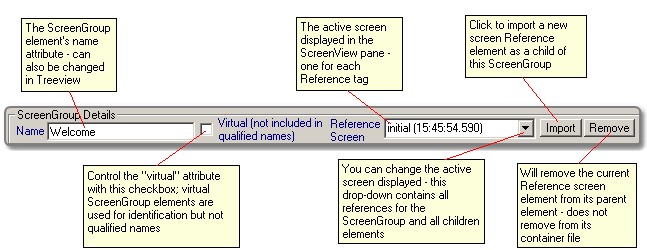Form Description
This form is displayed whenever a ScreenGroup element is actively selected in the TreeView control. As a container element, it is displayed in the top frame of the edit area, while a Recognize form will be immediately below it.
When a ScreenGroup element is active, the Screen view pane is an active editor for the Recognize elements that are immediate children of the ScreenGroup element.
Note: Recognize elements for a ScreenGroup should always identify text on the screen that is common to all children of the Screengroup.
All changes to fields are immediately applied to the active XML text as well as any displayed text in the Treeview.
Updates the "name" attribute in the ScreenGroup element. Note that this name is used in the fully qualified names of screens only when the Virtual checkbox is not checked (virtual="no" in the ScreenGroup element).
A qualified screen name is one that starts with the topmost ScreenGroup element that the screen is contained in and then includes periods to break the name into its component parts.
For example, if there is the ScreenGroup "Welcome" that then also contains a ScreenGroup named "Errors" which in-turn contains a Screen named "BadID", then the fully qualified name of the BadID screen will be Welcome.Errors.BadID.
ScreenGroup Welcome
ScreenGroup Errors
Screen BadID
This is used to identify if this ScreenGroup is a "virtual" group. Virtual groups are used in the identification of screens, but not in the naming of them. By providing the virtual attribute, the screen definitions compiler enables the "late optimization" of screen recognition, without impacting existing applications that were written with unqualified names.
For example in the above Name Entry Field description there is a screen with the fully qualfied name of "Welcome.Errors.BadID". In the case where the ScreenGroup element "Errors" was not initially present in the definition, application logic may be expecting a screen named "Welcome.BadID". By inserting the "Errors" ScreenGroup element as a virtual element, the fully qualfied name of the BadID screen will remain "Welcome.BadID" while the recognition of the group of screens that represent errors could be made more efficient through the "Errors" ScreenGroup.
Reference Screen Drop-down list
This drop-down list provides access to each screen referenced to the ScreenGroup or any of its contained (children) elements. When in ScreenGroup view, it is a good idea to review each screen contained, to ensure that the Recognize elements defined as children of the active ScreenGroup element all test OK.
When a reference screen does not test OK in the ScreenGroup view, the failing Recognize element (in the Screenview) will have a RED X indicating a failed omit/include test.
Use the Screen Reference Import button to add a new Reference element as a child of this ScreenGroup element. A reference element does not include actual screen text but instead "points" to a screen contained in a recording or log file.
Clicking on the import button displays the currently active Screen Recorder Files Import Form
Screens imported to a definitions file will always reside in a recording (.rec) or log (.log) file contained in the ..\mapperarchive folder, which is a child of the active Flynet Viewer Recordings folder.
Clicking this button will remove the currently selected screen Reference element from its parent element. Note: the parent element may not be the direct ScreenGroup being edited, but could be one of its children/descendents.
When a screen is removed from the active Reference list, it is not removed from its recording/log file, so it can be easily "re-imported" at any time in the future should that be desired.