
At this time, you have a recording of a number of screens--do they include any possibly private or otherwise sensitive information?
Test systems generally contain production data, just not "up to date" -- at this point, it can be helpful to be able to scrub sensitive data from your new recording.
1.Viewing The Recording Is the First Step In Scrubbing
Click on View the Recording and select your new recording:
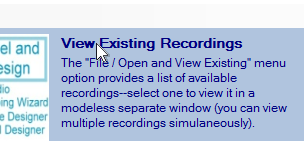
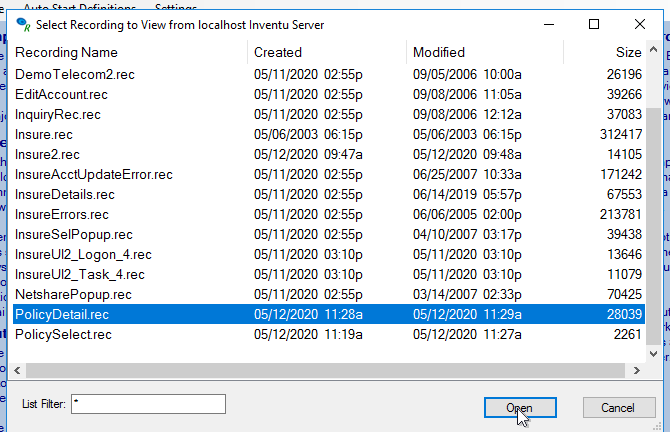
2.Once the View is Open, Select Search / Scrub Text from Recording
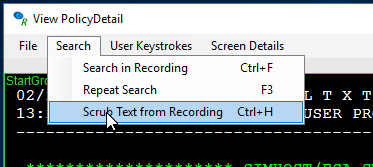
3.Use the Clipboard to Copy Private Data from Recording-Just click and drag with Mouse Button 1 to Grab Text
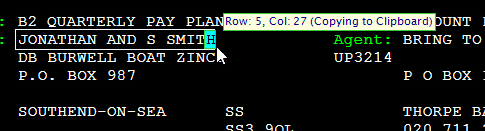
4.Paste into a column on the left side for the "From" part of the Scrub
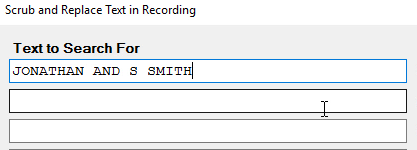
5.Now Key Replacement Text on the Right - Note the UI tracks the Size as you Need to Enter the Exact same number of characters for the replacement text
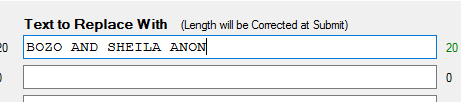
6.Once You have Defined up to 10 "From" and "To" Strings as a Set, Click Replace All - This will update the recording and save the changes permanently
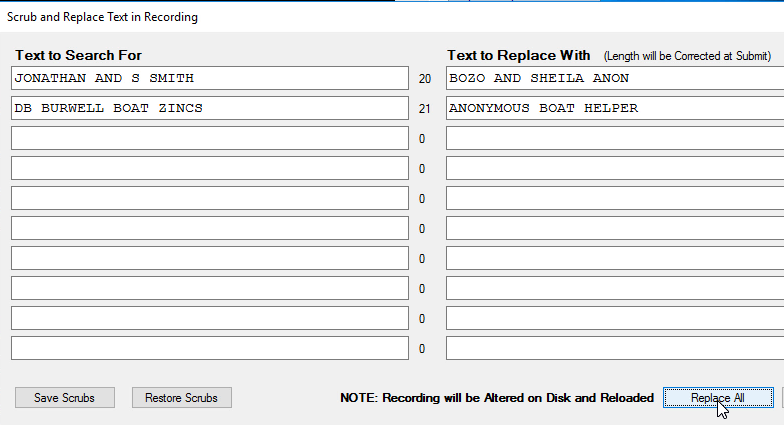
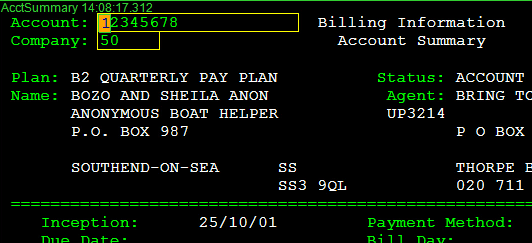
7.Now Click on Save Scrubs to Save this set of changes - So you can use on all future recordings to maintain consistency if you will be generating a Simulated Host Script
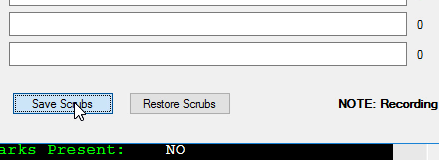

8.Note that you can Repeat for up to another 10 From and To Sets for as many sets as needed -- By Saving Sets with unique Names, you can use the Restore Scrubs Button and easily apply your scrub sets to future recordings
