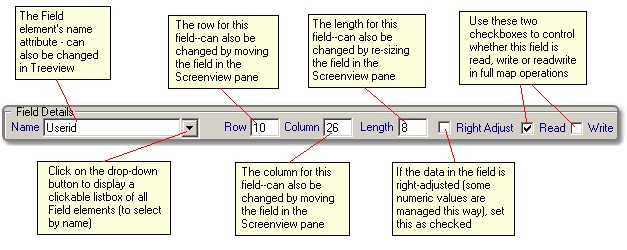Form Description
This form is displayed whenever a FieldMap Element is actively selected in the TreeView control. It is displayed in the dependent form "strip" immediately below the FieldMap Element Form.
There are two ways to select the field that is actively being edited in this form:
1. Select the field in the ScreenView pane - either with a click on an existing field, or defining a new field
2. By clicking on the Field Name drop-down button and selecting from the list of existing Field elements
All changes to fields are immediately applied to the active XML text. Changes to the Row, Column or Length fields are not reflected in the Screenview pane until after tabbing from the field, to avoid a "jumping" effect as the value is keyed...
Updates the "name" attribute in the Field element. This entry should follow the standards for naming of fields, such as no spaces, doesn't start with a number or special character and so on.
When you click the Name dropdown button, a list of active fields is displayed: click on one of the names to activate that field and to close the listbox (or click on the dropdown button again to close it without making a selection).
You can change the row the field is located at with this entry (it is easier with the mouse). Any changes you make will not be reflected in the displayed field on the Screenview pane until after you tab or move focus out of the field.
You can change the column the field is located at with this entry (it is easier with the mouse). Any changes you make will not be reflected in the displayed field on the Screenview pane until after you tab or move focus out of the field.
You can change the length of the field on the screen with this entry (it is easier with the mouse). Any changes you make will not be reflected in the displayed field on the Screenview pane until after you tab or move focus out of the field.
For data that is typically "right-adjusted" on the screen (some applications use this for dollar amounts so that they line-up), set this as checked. In mapped read/write methods and other uses, the data will be written using right-adjustment rules.
In some operations, such as XML generation for a complete map, you can use these fields to determine if a field is included in operations considered to be "reads" or "writes". You should not set a "protected" (non-entry) field as having the "write" attribute.